Peugeot 308 CC Dag (2010.5). Manual - part 15
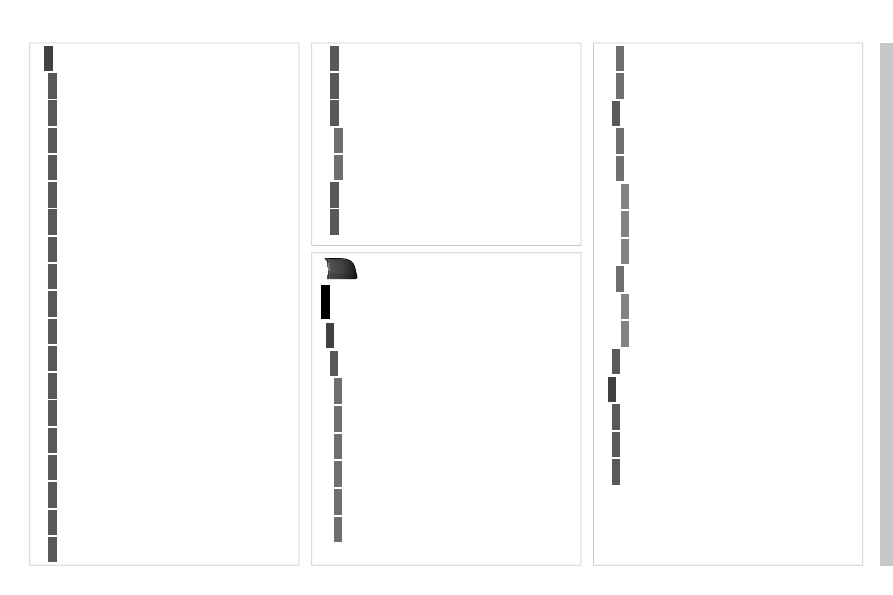
209
SETUP
Settings
2
Automatic answering system
3
Select ring tone
3
Phone/Ring tone volume
3
Enter mailbox number
3
Internal phone settings
3
Automatically accept call
3
Signal waiting call (?)
3
Show status
3
Activate waiting call
3
Deactivate waiting call
3
Call forward (?)
3
Show status
3
Activate call forward
3
Deactivate call forward
3
Suppress own number
3
Select network
3
Set network automatically
3
Set network manually
3
Search for networks
3
PIN settings
3
Change PIN
3
Activate PIN
4
Deactivate PIN
4
Remember PIN
3
SIM-card memory status
3
"SETUP" Menu
Menu language
Language & Speech
1
2
3
Deutsch
4
English
4
Español
4
Français
4
Italiano
4
Nederlands
4
Polski
4
Voice control
3
Voice control active
4
Tutorial
4
Portuguese
4
Basics
5
Examples
5
Tips
5
Speaker adaptation
4
New speaker adaptation
5
Delete speaker adaptation
5
Voice output volume
3
Date & Time
2
Set date & time
3
Date format
3
Time format
3