Peugeot 207 CC (2014 year). Manual - part 11
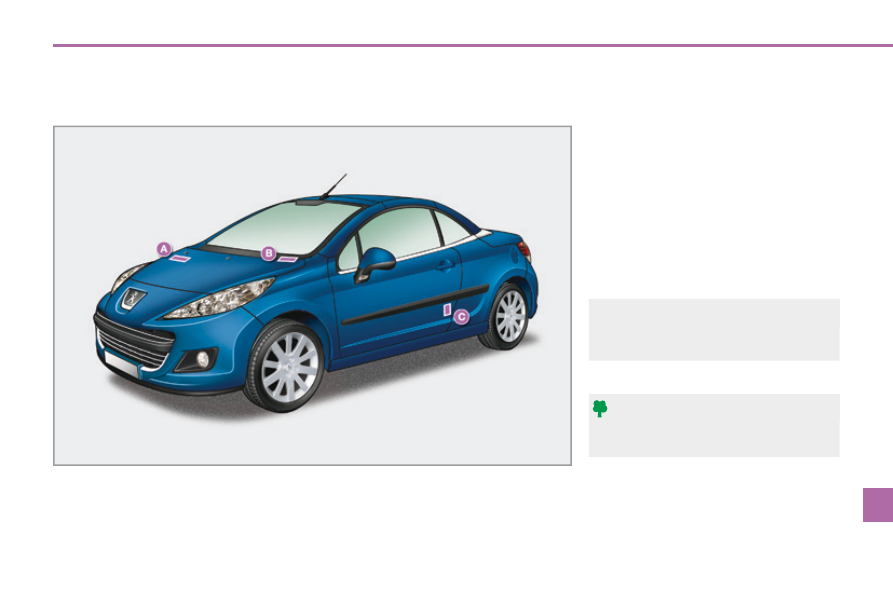
10
i
TECHNICAL DATA
159
207CC_EN_CHAP10_CARACTERISTIQUES_ED01-2014
IDENTIFICATION MARKINGS
Low pressures increase fuel con-
sumption.
The tyre pressures must be
checked when the tyres are cold,
at least once a month.
A. Vehicle identifi cation (VIN) number
under the bonnet.
This number is etched on the bodywork
near the passenger compartment fi lter.
B. Visible VIN on the dashboard.
This number is indicated on a self-
adhesive label which is visible through
the windscreen.
C. Tyre/paint label.
This number is indicated on a self-de-
stroying label affi xed to the centre pillar,
near the driver's door striker.
It bears the following information:
- the tyre pressures, unladen and laden,
- the tyre sizes (including the load in-
dex and speed rating),
-
the paint colour code.
Various visible markings for the identifi cation of your vehicle.