Nissan Sentra (2019 year). Manual - part 16
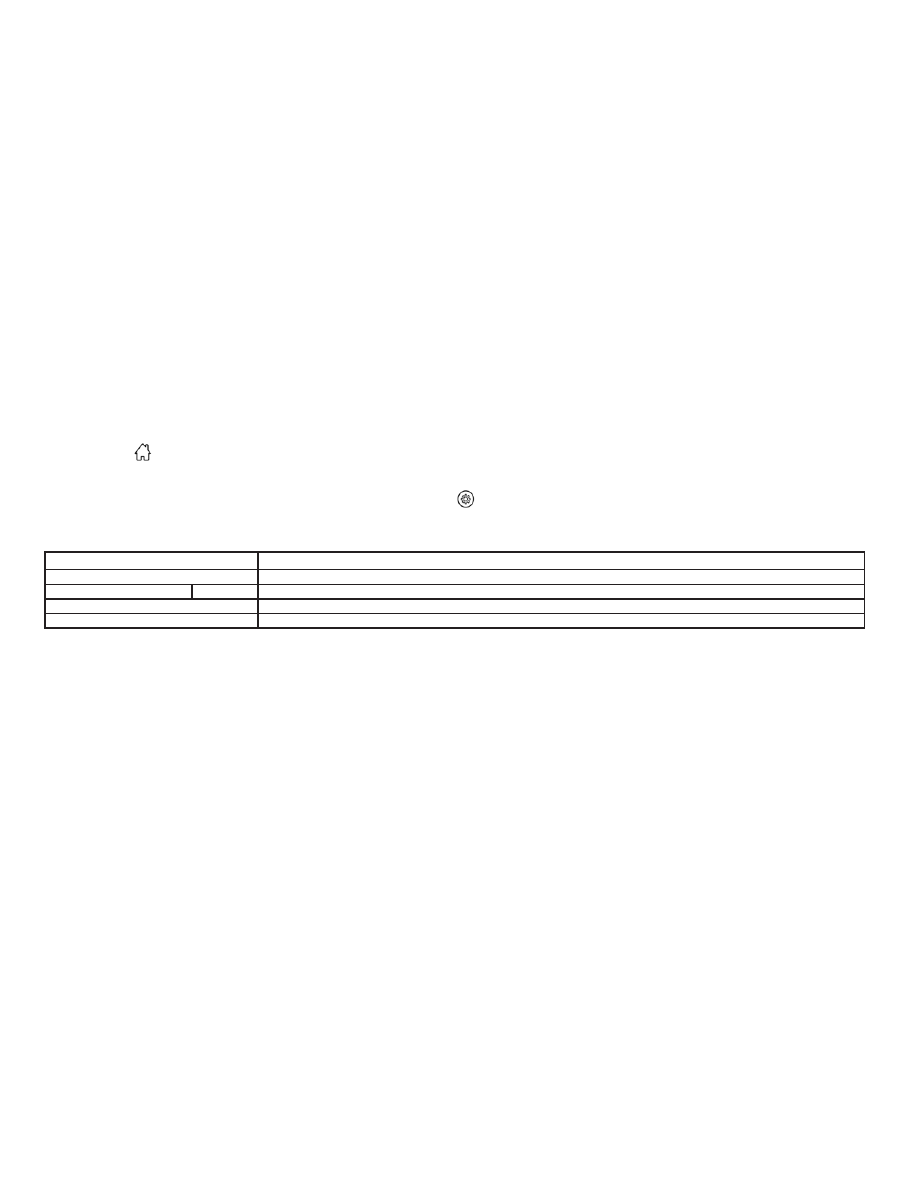
To connect a phone to the Bluetooth®
Hands-Free Phone System:
Manual Connecting Procedure
1. Press the
MENU button on the
control panel.
2. Touch the “Connections” key on the
screen.
3. In the Bluetooth tab, touch the “Add
New” key to connect a phone.
4. When a compatible phone is found a
message with a PIN appears on the
screen.
5. Verify the PIN is correct and accept the
connection.
6. To access the Bluetooth® settings
menu touch the “
” key on the Con-
nections screen. The following options
are available:
Menu Item
Result
Bluetooth
Allows user to switch Bluetooth® on and off. Bluetooth® must be turned on in order to connect a device.
ON
Turns Bluetooth® functionality on. To turn off, touch the “ON” key again. The indicator light will go off.
Favorite (Connection first)
Allows user to toggle “Phone” and “Audio” favorite settings on and off.
PIN
Allows user to customize the PIN to a four digit number.
4-62
Monitor, climate, audio, phone and voice recognition systems