Nissan Rogue Sport (2018 year). Manual - part 14
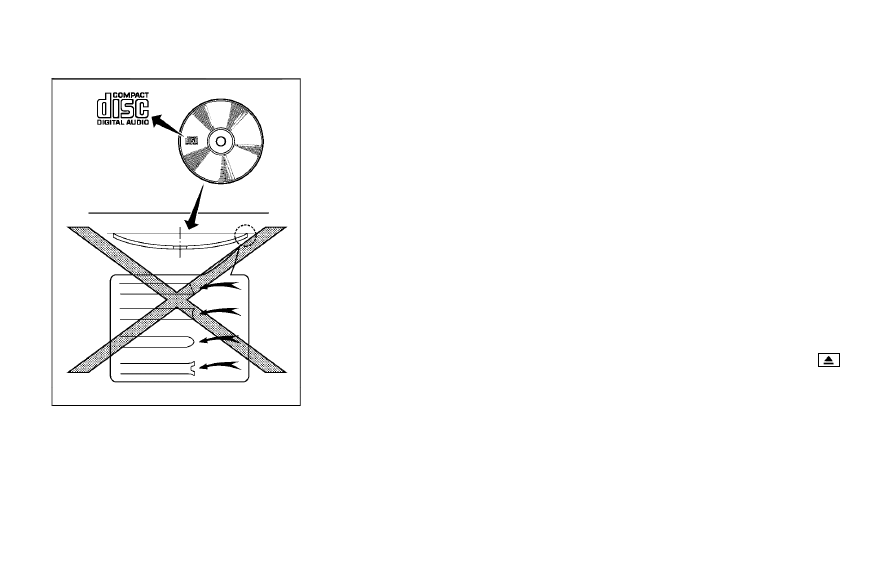
4-40
Heater, air conditioner, audio and phone systems
SAA0480
Compact Disc (CD) player
. Do not force a Compact Disc (CD)
into the CD insert slot. This could
damage the CD and/or CD player.
. During cold weather or rainy days,
the player may malfunction due to
the humidity. If this occurs, remove
the CD and dehumidify or ventilate
the player completely.
. The player may skip while driving on
rough roads.
. The CD player sometimes cannot
function when the passenger com-
partment temperature is extremely
high. Decrease the temperature be-
fore use.
. Only use high quality 4.7 in (12 cm)
round discs that have the “COMPACT
disc DIGITAL AUDIO” logo on the disc
or packaging.
. Do not expose the CD to direct sun-
light.
. CDs that are of poor quality, dirty,
scratched, covered with fingerprints,
or that have pin holes may not work
properly.
. The following CDs may not work
properly:
— Copy Control Compact Discs
(CCCD)
— Recordable Compact Discs (CD-R)
— Rewritable Compact Discs (CD-
RW)
. Do not use the following CDs as they
may cause the CD player to mal-
function.
— 3.1 in (8 cm) discs
— CDs that are not round
— CDs with a paper label
— CDs that are warped, scratched, or
have abnormal edges
. This audio system can only play
prerecorded CDs. It has no capabil-
ities to record or burn CDs.
. If the CD cannot be played, error
messages as the following examples
will be displayed.
Check Disc:
— Confirm that the CD is inserted
correctly (the label side is facing
up, etc.).
— Confirm that the CD is not bent or
warped and it is free of scratches.
Push Eject:
This is an error due to the tempera-
ture inside the player is too high.
Remove the CD by pushing the
(CD eject) button, and after a short
time reinsert the CD. The CD can be
played when the temperature of the
player returns to normal.
Unplayable Track:
The file is unplayable in this audio
system (only MP3 or WMA CD).