Mazda MX-5 (2018 year). Manual - part 21
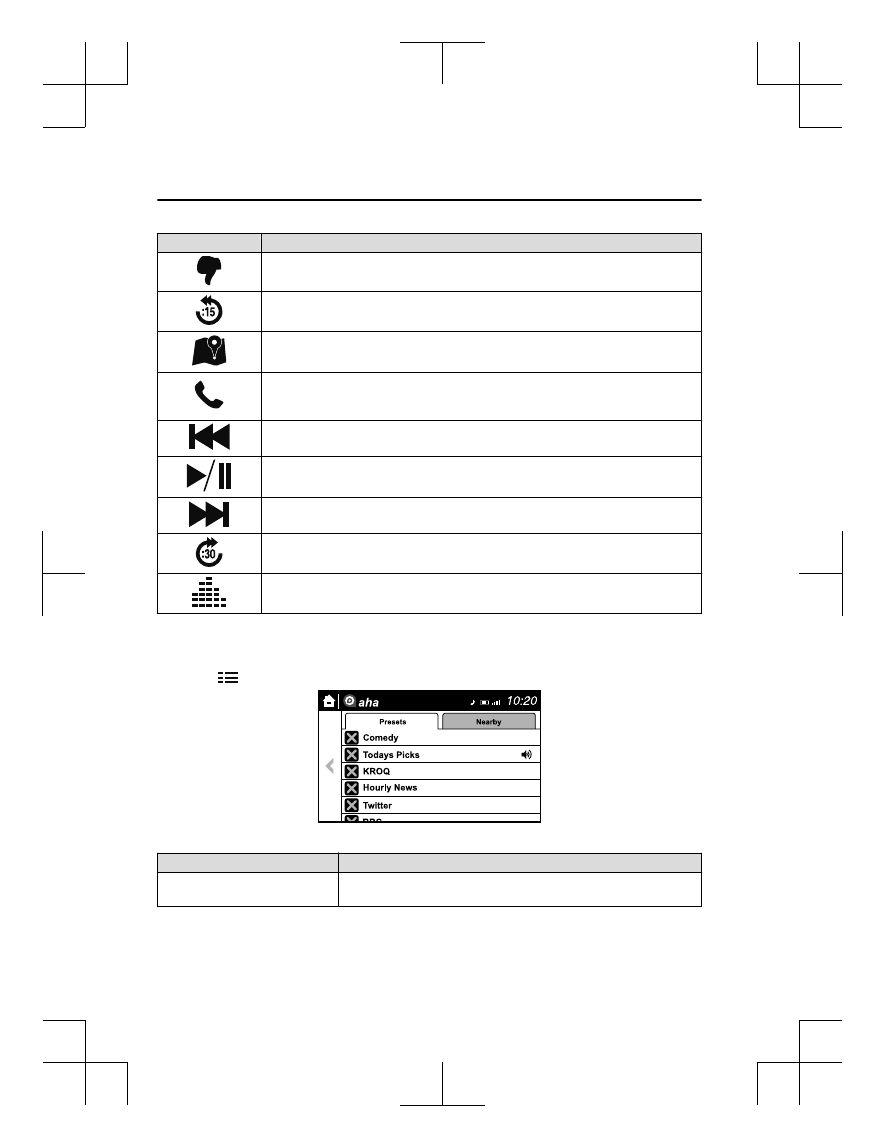
Icon
Function
Dislike
*1
Evaluates the current content as “Dislike”.
Reverses for 15 seconds.
Map (vehicles with navigation system)
Displays the destination searched by the location based services on the navigation system.
Call
A call can be made to the telephone number of a shop searched using the Location Based
Services. Available when a device is connected as a Hands-Free.
Returns to the previous content.
Pauses playback of the content. When selected again, playback resumes.
Goes to the next content.
Fast-forwards for 30 seconds.
Displays sound settings to adjust audio quality level.
Refer to Volume/Display/Sound Controls on page 5-74.
*
1 Some stations may use alternate variations of Like and Dislike, based on station type or provider.
Main menu
Select the
icon.
Switch the tab and select the station category.
Tab
Function
Presets
Displays the preset station list set on the device.
Select the preset station name to play the station content.
Interior Features
Audio Set [Type B (touchscreen)]
5-106
MX-5_8GF7-EA-17J_Edition2
2017-10-31 14:07:27