Mazda 3 Hatchback (2018 year). Manual - part 25
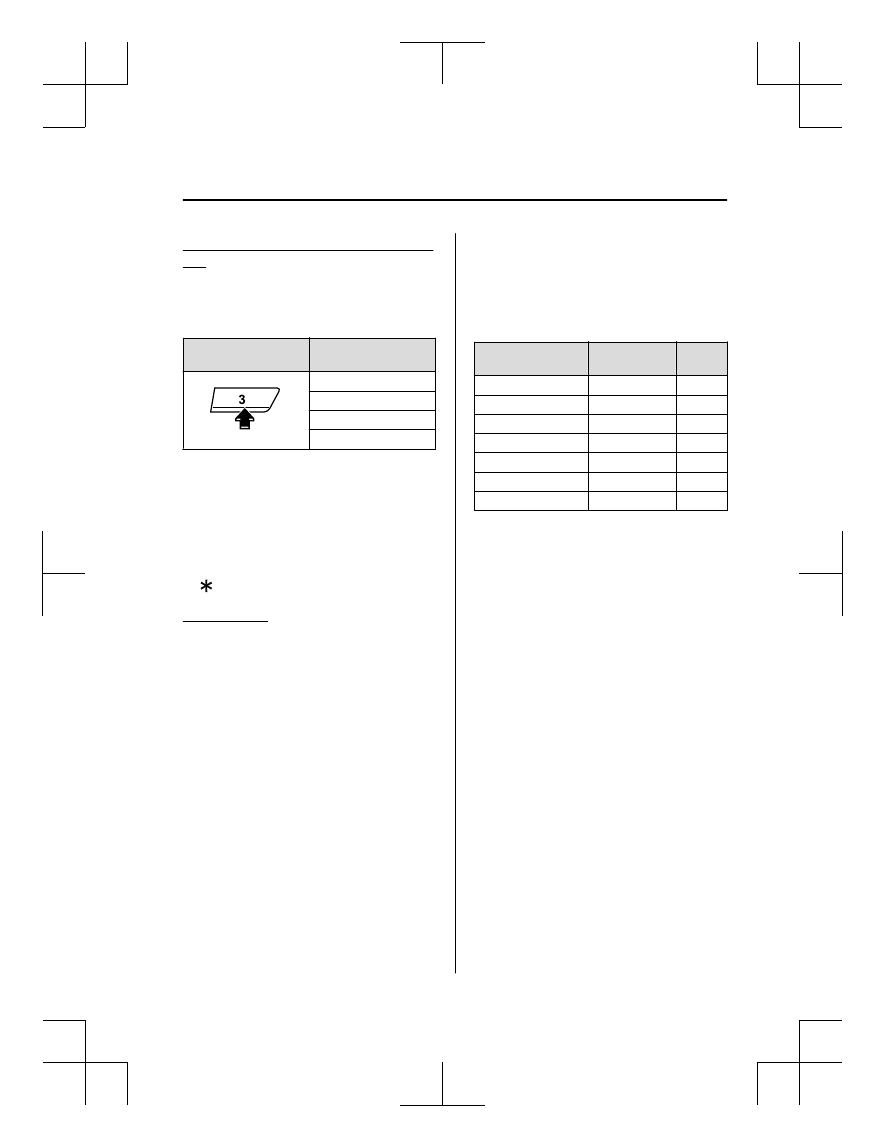
Switching the display (only AVRCP Ver.
1.3)
The information displayed on the audio
display changes as follows each time the
text button (3) is pressed during playback.
Button
Information displayed
on audio display
Elapsed time
Album name
Song name
Artist name
NOTE
If title information is not available, “NO
TITLE” is displayed.
This unit cannot display some
characters. Characters which cannot be
displayed are indicated by an asterisk
( ).
Display scroll
Only 13 characters can be displayed at one
time. To display the rest of the characters
of a long title, press and hold the text
button (3). The display scrolls the next 13
characters. Press and hold the text button
(3) again after the last 13 characters have
been displayed to return to the beginning
of the title.
▼ Bluetooth
®
Audio Device
Information Display
If a Bluetooth
®
audio device is connected,
the following information is displayed in
the audio display.
AVRCP Ver.
lower than 1.3
AVRCP
Ver. 1.3
Device name
X
X
Title
—
X
Artist name
—
X
Album name
—
X
File number
—
X
Playback time
—
X
Folder number
—
—
X: Available
—: Not available
NOTE
Some information may not display
depending on the device, and if the
information cannot be displayed, “NO
TITLE” is indicated.
Interior Features
Bluetooth®
5-113
Mazda3_8GE4-EA-17F_Edition1
2017-4-7 11:59:21