Honda Accord Coupe (2017 year). Manual - part 24
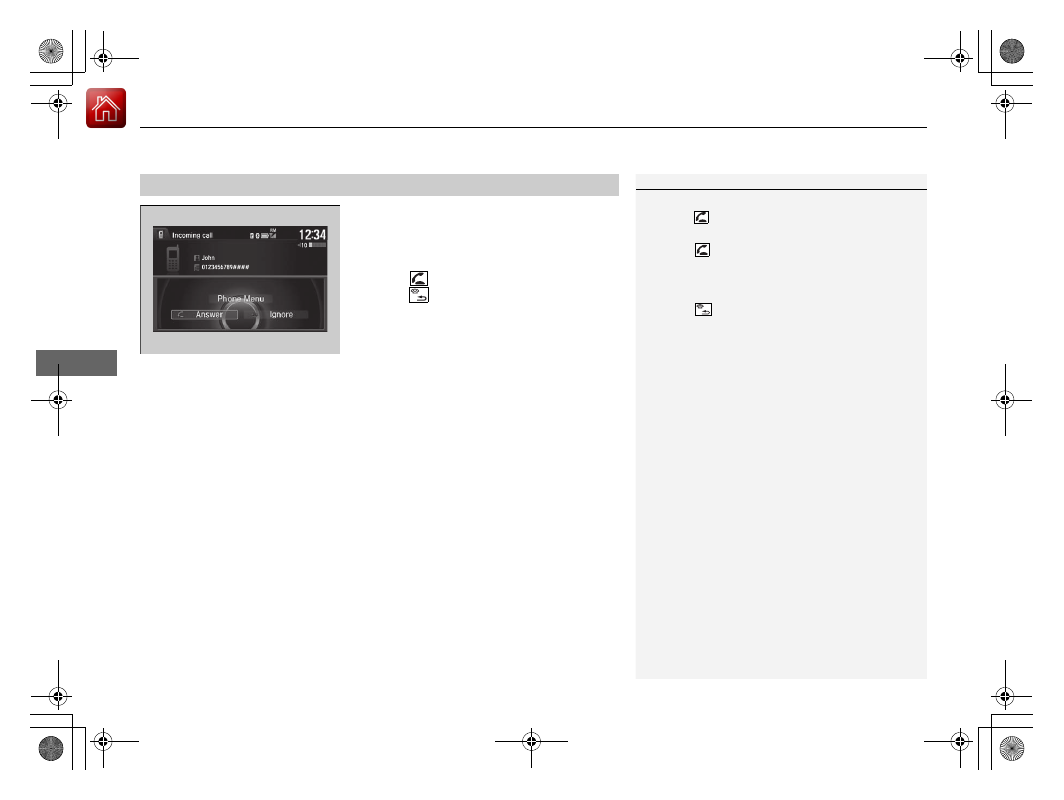
uu
Bluetooth® HandsFreeLink®
u
HFL Menus
368
Features
When there is an incoming call, an audible
notification sounds (if activated) and the
Incoming Call screen appears.
Press the
button to answer the call.
Press the
button to decline or end the call.
■
Receiving a Call
1
Call Waiting
Press the
button to put the current call on hold to
answer the incoming call.
Press the
button again to return to the current
call.
Ignore the incoming call if you do not want to answer
it.
Press the
button if you want to hang up the
current call.